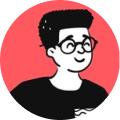I'm working on a project that had approximately five minor incident fixes. However, I got approval from the client side to push only three of them. Luckily, my commits are atomic, so making this build was easier than I thought.
At this moment, I decided to clone the latest branch into a temporary branch and roll back two commits for today's deployment while keeping the latest branch intact with all the fixes.
To achieve this, I used Git interactive rebase, a powerful tool for modifying commit history.
Why Use Interactive Rebase?
Interactive rebase allows you to modify commit history, including:
- Removing unwanted commits
- Reordering commits
- Squashing multiple commits into one
- Editing commit messages
How I Did It?
Here’s the step-by-step process I followed:
1. Clone the Branch
Before making any changes, I cloned the branch to have a backup:
git checkout -b my-cloned-branch original-branch
2. Start Interactive Rebase
To remove specific commits, I ran:
git rebase -i HEAD~N
Where N is the number of commits I wanted to review. This opened an editor displaying the most recent commits.
3. Modify the Commit List
The interactive rebase interface showed something like this:
pick abc123 Commit message 1
pick def456 Commit message 2
pick ghi789 Commit message 3
To remove a commit, I replaced pick with drop.
To edit or squash commits, I could replace pick with commands like edit or squash.
After making my changes, I saved and closed the editor.
4. Handle Any Conflicts (If Needed)
If Git encountered conflicts, it prompted me to resolve them. I fixed the files and continued the rebase:
git rebase --continue
Key Takeaways
- Interactive rebase is powerful for cleaning up commit history.
- Always clone or create a backup branch before rebasing.
- If working with a team, communicate before modifying shared branches.
This was a great learning experience, and now I feel more confident managing Git history efficiently!
Hope you found this tip useful!