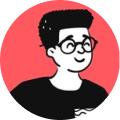Few days ago, I resolved an issue that I faced on an Ubuntu server that was related to SMTP not working, as a result, the server was always throwing a 504 Gateway Timeout error.
During troubleshooting, I found out that telnet smtp.office365.com 587 was not giving any response and thought that the port was blocked on the client's network but no, it wasn't.
I did a little digging and learnt that it could be due to the fact that SMTP traffic over IPV6 might be blocked on the client's network.
So, I tried executing the following commands to disable IPV6 temporarily:
sudo sysctl -w net.ipv6.conf.all.disable_ipv6=1
sudo sysctl -w net.ipv6.conf.default.disable_ipv6=1
And voila, the mails were going and SMTP traffic was working over IPV4.
If you want to enable it again, try the following:
sudo sysctl -w net.ipv6.conf.all.disable_ipv6=0
sudo sysctl -w net.ipv6.conf.default.disable_ipv6=0
Hope you found this tip useful!