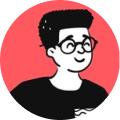Do you work on a project with multiple Git branches but don't know which one you're in? Open your .bashrc file and add this:
force_color_prompt=yes
color_prompt=yes
parse_git_branch() {
git branch 2> /dev/null | sed -e '/^[^*]/d' -e 's/* \(.*\)/(\1)/'
}
if [ "$color_prompt" = yes ]; then
PS1='${debian_chroot:+($debian_chroot)}\[\033[01;32m\]\u@\h\[\033[00m\]:\[\033[01;34m\]\w\[\033[01;31m\]$(parse_git_branch)\[\033[00m\]\$ '
else
PS1='${debian_chroot:+($debian_chroot)}\u@\h:\w$(parse_git_branch)\$ '
fi
unset color_prompt force_color_prompt
Updated: November 26th, 2022
The above script works fine for Ubuntu but doesn't work fine on other distros. Here's an alternative one that works on all distros:parse_git_branch() {
git branch 2> /dev/null | sed -e '/^[^*]/d' -e 's/* \(.*\)/(\1)/'
}
export PS1="\u@\h \[\e[32m\]\w \[\e[91m\]\$(parse_git_branch)\[\e[00m\]$ "
Save the file and execute this command for your changes to take effect:
source ~/.bashrc
Now, you should see your colors in your Bash prompt along with the Git branch that you're working on (Note: this will be shown if you're in a project that uses a Git repository).
Hope this helps you out!