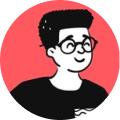Switched from Void Linux to Fedora 35
Yes, I distro-hopped again but I guess it's a meaningful decision.
I was using Void Linux with an i3wm tiling manager setup to see if it would improve my programming productivity.
I've got to say that i3wm is an amazing tiling manager and if you are into tiling windows, this should be something worth of your time.
On the other hand, I thought of trying out Void Linux because I was tired of Ubuntu and it's bloat, whereas Void Linux is quite minimal and lightweight.
Then, why leave it?
It has a good package manager that is similar to Arch's AUR repository but the lack of documentation and updates made me feel that there's barely contributions for it.
I had issues using docker and virtualbox in it, often giving me compatibility issues at times, which left me frustrated.
Hello, Fedora!
When I decided to distro-hop, I had to give myself some time and research as to which distro would really suit me as a programmer and that would just work out of the box.
I wanted something that:
- is developer-oriented.
- stable but bleeding-edge.
- just works out-of-the-box.
- has a minimal and clean looking interface.
That's when Fedora came into the picture and according to what I have researched especially on forums like Reddit, it's directed towards programmers and sysadmins.
Another sellout point for me was RedHat because I use CentOS at my workplace to configure and deploy web applications.
RedHat developers are really dedicated and ensure that they push the stable yet bleeding-edge releases.
The installation process was smooth and the new Gnome 41 is a bliss.
I didn't want to use i3wm this time because I felt that I always tiled multiple terminal windows, so I thought I would replace that with tmux instead. And besides, I don't really want to spend a lot of time tinkering each and every part of my UI, I'd rather spend that time writing code that solves problems instead.
Let's see how long Fedora would last!
Until next time, then!